Key Words Search Criteria
FILTER OPTIONS
When expanding the 'Open Filters' section at the top of the screen, you’re able to apply
all of the filter options which are available on the Anayltics screens, including Media Types; Countries; Languages and Tags,
to the Dashboard which you are currently on. Acting in the same way as the View by & Advanced Chart Options, if these are applied outside of the Edit Mode, the changes will not be saved,
however if they are applied from within the Dashboard Edit Mode and the changed are saved, they will be permanently
applied to the widgets on the Dashboard.
If you apply and save changes from these filters to the Dashboard, these will be applied to all of the widgets contained on the Dashboard, overwriting any other filter settings which had been set on individual widgets. If you wish to change the options on not all of the widgets contained in the Dashboard you need to do so via the 'Edit Topics and Filters' setting as documented above.
WIDGET MERGING
When in Edit mode you are able to merge the data from two widgets together so that the information
from both is displayed in only one widget. Widgets that can be merged together must both have time lines on their x-axes,
if a widget does not have this then it cannot be merged into another widget. To merge two widgets together drag and drop the widgets on
top of each other,
if there is are arrows pointing both left & right then these two widgets are mergable together.
One the widgets have been merged you are able to Edit the axis labels of the widget from the 'Sepcial Actions'
section of the Widget Options menu. To unmerge any widgets, whilst in Edit mode simply click on the Unlink icon on
the widget and the two widgets will be separated from each other.
Dashboard Options
In the top right hand corner of the Dashboard, there are the following options available which can be applied to the Dashboard:
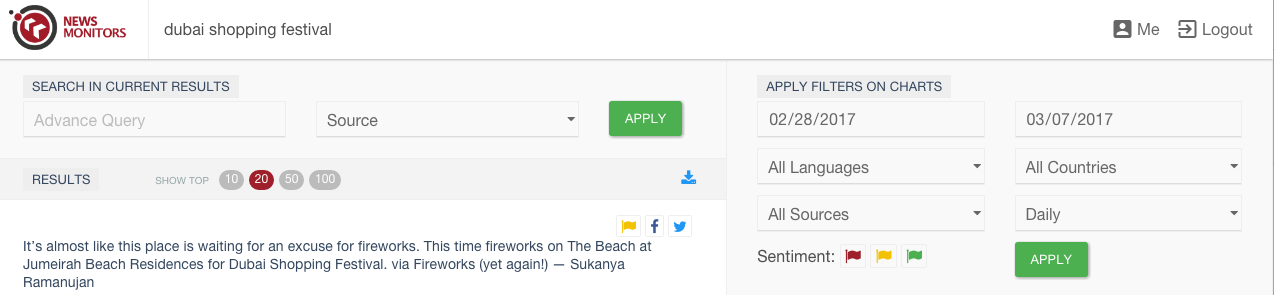
Refresh:
Refreshes the widgets contained on the Dashboard with the latest data available.
Edit Mode:
Takes you through to the Edit Mode of the Dashboard where changes can be made and saved.
Dashboard User Access:
Allows you to see which users have access to the current Dashboard and change the access if needed.
Clone Dashboard:
Allows you do duplicate the Dashboard which has been built. Clicking on this icon will bring up the following options to be filled in:
Dashboard Name:
Enter in a name for the duplicate Dashboard to be called.
Dashboard description:
Enter in a brief description for the Dashboard to help you distinguish it from other Dashboards in your project.
Add to Report:
Adds the Dashboard to a new report. Clicking on this icon will bring up the following fields to be set:
Report label:
Enter in a title for the Report.
Assign to Group:
Add the Report to any already created groups.
Report Settings:
Import into the report any settings and formatting from an existing set up Report.
Create Alert:
Subscribes the Dashboard to a new Alert subscription. Clicking on this icon will bring up the following fields to be set:
Share Dashboard:
Provides a link on which the created dashboard can be shared and accessible without the viewer needing authentication with the News Monitors platform. Clicking on this icon will bring up the following fields to be set:
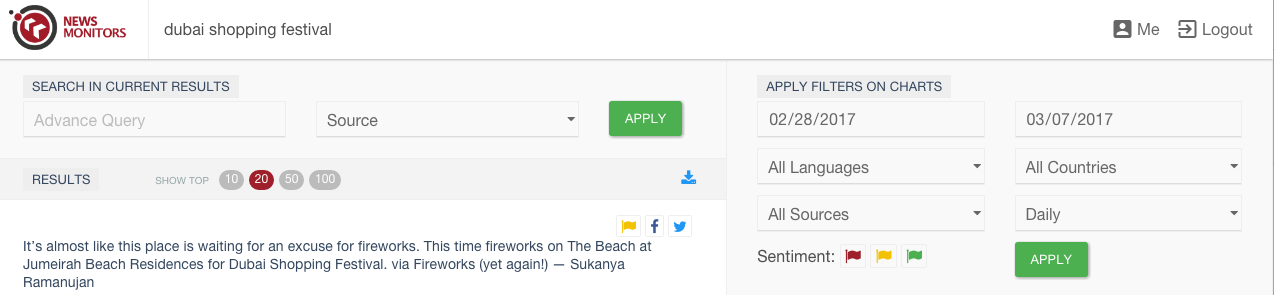
Refresh:
Refreshes the widgets contained on the Dashboard with the latest data available.
Edit Mode:
Takes you through to the Edit Mode of the Dashboard where changes can be made and saved.
Dashboard User Access:
Allows you to see which users have access to the current Dashboard and change the access if needed.
Clone Dashboard:
Allows you do duplicate the Dashboard which has been built. Clicking on this icon will bring up the following options to be filled in:
Dashboard Name:
Enter in a name for the duplicate Dashboard to be called.
Dashboard description:
Enter in a brief description for the Dashboard to help you distinguish it from other Dashboards in your project.
Add to Report:
Adds the Dashboard to a new report. Clicking on this icon will bring up the following fields to be set:
Report label:
Enter in a title for the Report.
Assign to Group:
Add the Report to any already created groups.
Report Settings:
Import into the report any settings and formatting from an existing set up Report.
Create Alert:
Subscribes the Dashboard to a new Alert subscription. Clicking on this icon will bring up the following fields to be set:
-
Report label:
Enter in a title for the Alert. -
Report recipients:
Enter in the email addresses of the recipients to be sent the Alert. -
Report format:
Choose the format which the Alert is to be built in. -
Trigger type:
Select the type of conditions which have to be met in order for the Alert to be sent -
Trigger:
Set the trigger conditions for the Alert.
Share Dashboard:
Provides a link on which the created dashboard can be shared and accessible without the viewer needing authentication with the News Monitors platform. Clicking on this icon will bring up the following fields to be set:
-
Dashboard Name:
Enter in a name for the Dashboard to be called. By default this is set to the current name the Dashboard already has. -
Refresh:
How frequently the widgets on the Dashboard will update. -
Never Expires:
If this is set to 'ON' the shared Dashboard will never expire and will always be accessible. When this setting is changed to 'OFF' you are able to set a date in the 'Valid until' section after which the Dashboard will expire and not be accessible to people who it has been shared with.
Grouping of Dashboards
You’re able to put your dashboards into groups to help manage them. To create a new group for your dashboards,
first click on the 'Add group +' icon in the top right hand corner of the main Dashboards overview page and enter
in a name for the group. To add dashboards into the group, simply drag and drop the desired dashboards into the group folder.
To remove the dashboards from the group, drag and drop the dashboard back
out from the group it’s in to the 'Drop here to ungroup' icon which appears when you start to drag the dashboard.
Further information on Reports & Alerts and the settings that can be set on these can be found within the Reports section of the Academy.
FAST TAGGING
Overview
You are able to quickly navigate through your results on the Analytics screen by using shortcuts. The following shortcuts are available:
Navigation Shortcuts:
| ▲ | Select previous result |
|---|---|
| ▼ | Select next result |
| Ctrl | Selects all results in current view |
| Ctrl + Click | Selects clicked upon result(s) |
| Return | Reload results |
| Esc | Close open windows |
Fast Tagging
| q | Toggle important flag (en/de keyboards only) |
| a | Toggle important flag (fr keyboards only) |
| w | Set sentiment to positive (en/de keyboards only) |
| z | Set sentiment to positive (fr keyboards only) |
| e | Set sentiment to neutral |
| r | Set sentiment to negative |
| t | Add custom tag |
| s | Toggle read tag |
| d | Toggle checked flag |
| Del | Remove article |
GLOSSARY
Overview
Admin User:
In addition to normal user rights, admin users can:
Alerts:
Notification by email as soon as a given threshold of results is reached. Additionally, alerts can be used to schedule automatic sending of results or of other result visualisations
Automatic Sentiment:
See sentiment
Branding:
The entire News Monitors can be white labelled in your corporate image
Buzz:
Shows the noise that search queries have generated online in the currently filtered time period, compared to the identical previous time period.
Content Appreciation:
Displays how many times the Audience of a Facebook channel or a Twitter channel have Liked or Share (Facebook) or have Retweeted (Twitter) posts from the Monitored Channels
Dashboard:
Dashboards enable you to display in one place the representations of the results that are key to your project. If you only want to see the result articles, the sentiment produced by these results and the demographic spread of these, they can all be added to one dashboard
Demographics:
Information about the author/source of a post. Demographics include country of publication, language and gender of the author.
Engagement: The engagement of an article/post is the sum of actions made by others on that article/post. The engagement of a topic is the sum of the engagement of all articles/posts of the topic.
Engagement Rate is calculated in the following ways:
Engagement is calculated in the following ways:
Event:
An event is a specific period of time. It thus acts are a filter on time. News Monitors proposes pre-defined events and user can create custom events.
Filter:
A filter enable you to add further restrictions to your topics. Filters can either be keyword filters or filters based on metadata of results (filter on sentiment, filter on media type, …).
Impressions:
The impressions of one tweet is the sum of the followers of the tweeter of the tweet. The audience impressions is the sum of the impressions of each tweet of the audience (this includes retweets)
Influencer:
An influencer is an author/a source that is writing about your topic. Top influencers are the ones who write the most about your topic (most articles/posts), whose articles/posts reach the largest audience (largest reach) or the ones that generated the most virality (largest engagement)
Location Criteria:
The logic for country detection within the tool is the following:
Media in which the article/post was published. Media types can be news (and its sub categories), blogs, forums, social media networks, …
Channels:
Channels enable you to monitor specific channels without taking into consideration any keywords, meaning all data published on the channel will flow into the system.
Channels can be social media pages (Facebook pages, Twitter profiles, YouTube channels, etc.) or any other sites where you want to monitor all the data being published.
Performance (K; M; G):
The performance widget shows how the selected topics are being perceived and interacted with online via the buzz generated, engagement, potential reach and the proportion of the sentiment.
For the KPI widgets, the following metric prefixes are used:
Project:
A project includes one or more topics, monitored channels and specific filters that are relevant to the monitoring of a brand or a company. The project also contains specific project settings, such as sources to include in the results, and user definitions.
Reach:
The reach of an article/post represents the number of people who were reached by this article/post.
Reach is calculated in the ways:
RSS:
Also known as ‘Really Simple Syndication’ – this is a standard web format that is used by many websites to frequently publish information into. News Monitors can have RSS links imported into it via the Channels section and can also export the results found in projects in the format of RSS.
Search Query:
A search query is the technical translation of the keywords and phrases that you wish to search for. For some brands, search queries can be very easy (“Vodafone”), for other brands ("Apple"), they can be more complex.
Search Syntax:
Terms and Operators which link together keywords in Search Queries to allow building of complex Queries. Please see Detailed Search Query Syntax for more information.
Sentiment:
Sentiment that is associated with an article/post. As default, a generic sentiment analysis is being calculated for each result based on our own sentiment analysis. All articles/posts are then attributed a positive, neutral or negative sentiment.
Source:
A website, forum or social media site from which results are delivered and sourced from.
Source Panel:
A list of sources which you wish to either restrict your results to, or stop results being delivered to your project from.
Tag:
Tags can be used to categorise your posts with relevant markers throughout your project. These are custom identifies added to individual results to help you identify and group these results at a later time. The tags which have been added to the project can be managed in the Tags section of your project settings. Please refer to Tags for more information.
Topic:
A topic contains the keywords and phrases you wish to search for within posts and articles, in the form of search queries. The first topic is usually your brand and subsequent topics are typically competitor brands.
Trending Score:
The trending score evaluates the acceleration of the engagement on a specific story over time. Mentions which are rapidly getting more engagement get a higher score (out of 10), enabling users to discover breaking stories, on specific topics. The scores are categorised in the following way:
In addition to normal user rights, admin users can:
- Create other users
- Modify the profile and access level of users
- Reset passwords of users
- Change email addresses of users
- Create new projects in the account (within limits set by News Monitors).
Alerts:
Notification by email as soon as a given threshold of results is reached. Additionally, alerts can be used to schedule automatic sending of results or of other result visualisations
Automatic Sentiment:
See sentiment
Branding:
The entire News Monitors can be white labelled in your corporate image
Buzz:
Shows the noise that search queries have generated online in the currently filtered time period, compared to the identical previous time period.
Content Appreciation:
Displays how many times the Audience of a Facebook channel or a Twitter channel have Liked or Share (Facebook) or have Retweeted (Twitter) posts from the Monitored Channels
Dashboard:
Dashboards enable you to display in one place the representations of the results that are key to your project. If you only want to see the result articles, the sentiment produced by these results and the demographic spread of these, they can all be added to one dashboard
Demographics:
Information about the author/source of a post. Demographics include country of publication, language and gender of the author.
Engagement: The engagement of an article/post is the sum of actions made by others on that article/post. The engagement of a topic is the sum of the engagement of all articles/posts of the topic.
Engagement Rate is calculated in the following ways:
- Facebook Engagement Rate: ((Number of Likes + Number of Comments + Number of Shares by others) / Number of Fans) * 100
- Twitter Engagement Rate: ((Number of Retweets by others) / Number of Followers) * 100
Engagement is calculated in the following ways:
- Blogs; News Sites; Forums: Number of Facebook Likes + Number of Comments on the article + Number of Shares on Facebook of the URL + Number of Tweets on Twitter of the URL
- Facebook: Sum of Shares, Likes and Comments
- Twitter: Sum of the Retweets and Likes
- Instagram: Sum of Likes and Comments
- YouTube: Sum of the Likes, Dislikes and Comments
- Vine: Sum of the Likes, ReVines and Comments
- Pinterest: Sum of the Likes, Pins, RePins and Comments
Event:
An event is a specific period of time. It thus acts are a filter on time. News Monitors proposes pre-defined events and user can create custom events.
Filter:
A filter enable you to add further restrictions to your topics. Filters can either be keyword filters or filters based on metadata of results (filter on sentiment, filter on media type, …).
Impressions:
The impressions of one tweet is the sum of the followers of the tweeter of the tweet. The audience impressions is the sum of the impressions of each tweet of the audience (this includes retweets)
Influencer:
An influencer is an author/a source that is writing about your topic. Top influencers are the ones who write the most about your topic (most articles/posts), whose articles/posts reach the largest audience (largest reach) or the ones that generated the most virality (largest engagement)
Location Criteria:
The logic for country detection within the tool is the following:
- Own list of URLs with associated countries (custom made
- The language used in the post
- The IP address of the domain of the URL
- With regards to Social Media platforms, we take in priority the location that is given by the respective Social Media API. If these are not given to us, we fall back to confirm the location with the above mention as is used in website country locations.
Media in which the article/post was published. Media types can be news (and its sub categories), blogs, forums, social media networks, …
Channels:
Channels enable you to monitor specific channels without taking into consideration any keywords, meaning all data published on the channel will flow into the system.
Channels can be social media pages (Facebook pages, Twitter profiles, YouTube channels, etc.) or any other sites where you want to monitor all the data being published.
Performance (K; M; G):
The performance widget shows how the selected topics are being perceived and interacted with online via the buzz generated, engagement, potential reach and the proportion of the sentiment.
For the KPI widgets, the following metric prefixes are used:
- K – Kilo (1,000′s)
- M – Mega (1,000,000′s)
- G – Giga (1,000,000,000′s)
Project:
A project includes one or more topics, monitored channels and specific filters that are relevant to the monitoring of a brand or a company. The project also contains specific project settings, such as sources to include in the results, and user definitions.
Reach:
The reach of an article/post represents the number of people who were reached by this article/post.
Reach is calculated in the ways:
- Blogs; News Sites; Forums: The number of Monthly Unique Visitors
- Facebook: The number of Fans of the Page (Note: Only available for public pages)
- Twitter: The number of Followers of the author
- Instagram: The number of Followers of the author
- YouTube: The number of Views that the video has had
- Vine: The number of Followers of the author
RSS:
Also known as ‘Really Simple Syndication’ – this is a standard web format that is used by many websites to frequently publish information into. News Monitors can have RSS links imported into it via the Channels section and can also export the results found in projects in the format of RSS.
Search Query:
A search query is the technical translation of the keywords and phrases that you wish to search for. For some brands, search queries can be very easy (“Vodafone”), for other brands ("Apple"), they can be more complex.
Search Syntax:
Terms and Operators which link together keywords in Search Queries to allow building of complex Queries. Please see Detailed Search Query Syntax for more information.
Sentiment:
Sentiment that is associated with an article/post. As default, a generic sentiment analysis is being calculated for each result based on our own sentiment analysis. All articles/posts are then attributed a positive, neutral or negative sentiment.
Source:
A website, forum or social media site from which results are delivered and sourced from.
Source Panel:
A list of sources which you wish to either restrict your results to, or stop results being delivered to your project from.
Tag:
Tags can be used to categorise your posts with relevant markers throughout your project. These are custom identifies added to individual results to help you identify and group these results at a later time. The tags which have been added to the project can be managed in the Tags section of your project settings. Please refer to Tags for more information.
Topic:
A topic contains the keywords and phrases you wish to search for within posts and articles, in the form of search queries. The first topic is usually your brand and subsequent topics are typically competitor brands.
Trending Score:
The trending score evaluates the acceleration of the engagement on a specific story over time. Mentions which are rapidly getting more engagement get a higher score (out of 10), enabling users to discover breaking stories, on specific topics. The scores are categorised in the following way:
- 0-3: the article is not trending (or not trending anymore)
- 4-6: the article is slightly trending
- 7-10: the article is really trending, right now
SOURCE TYPE OPTIONS
| Media Source Types | |
| ONLINENEWS | All news sites |
| ONLINENEWS_MAGAZINE | Printed magazines online sites |
| ONLINENEWS_NEWSPAPER | Printed newspaper online sites |
| ONLINENEWS_PRESSRELEASES | Results from sites that publish press releases |
| ONLINENEWS_TVRADIO | Results from TV or radio station sites |
| ONLINENEWS_AGENCY | News agency sites |
| ONLINENEWS_OTHER | News results that do not fall under of the other news categories |
| All print articles | |
| PRINT_MAGAZINE | Articles from printed magazines |
| PRINT_NEWS | Articles from printed newspapers |
| PRINT_OTHER | Other printed articles |
| NEWSLETTER | Newsletters |
| BLOG | All blog sites |
| MESSAGEBOARD | All forums and message boards |
| SOCIALMEDIA | All social media sites |
| SOCIALMEDIA_TWITTER | Results from Twitter |
| SOCIALMEDIA_FACEBOOK | Results from Facebook |
| SOCIALMEDIA_YOUTUBE | Results from YouTube |
| SOCIALMEDIA_LINKEDIN | Results from LinkedIn |
| SOCIALMEDIA_GOOGLEPLUS | Results from Google+ |
| SOCIALMEDIA_FLICKR | Results from Flickr |
| SOCIALMEDIA_FOURSQUARE | Results from Foursquare |
| SOCIALMEDIA_INSTAGRAM | Results from Instagram |
| SOCIALMEDIA_PINTEREST | Results from Pinterest |
| SOCIALMEDIA_MIXCLOUD | Results from Mixcloud |
| SOCIALMEDIA_SOUNDCLOUD | Results from SoundCloud |
| SOCIALMEDIA_VIMEO | Results from Vimeo |
| SOCIALMEDIA_DAILYMOTION | Results from Dailymotion |
| SOCIALMEDIA_WEIBO | Results from Weibo |
| SOCIALMEDIA_VKONTAKTE | Results from vk.com |
| SOCIALMEDIA_VINE | Results from Vine |
| BROADCAST | All articles from broadcast |
| BROADCAST_RADIO | Articles from radio |
| BROADCAST_TV | Articles from TV |
| OTHER | Everything else which does not fit into the above listed categories |
POST TYPE OPTIONS
| TEXT | VIDEO |
| LINK | AUDIO |
TAGS MARKING
| important | read |
| checked | replied |
| assigned | resolved |
GENDER
| FEMALE | MALE | UNKNOWN |
LANGUAGE OPTIONS
| ABKHAZIAN | ab | HERERO | hz | PALI | pi |
| AFAR | aa | HINDI | hi | PANJABI | pa |
| AFRIKAANS | af | HIRI MOTU | ho | PERSIAN | fa |
| AKAN | ak | HUNGARIAN | hu | POLISH | pl |
| ALBANIAN | sq | ICELANDIC | is | PORTUGUESE | pt |
| AMHARIC | am | IDO | io | PUSHTO | ps |
| ARABIC | ar | IGBO | ig | QUECHUA | qu |
| ARAGONESE | an | INDONESIAN | id | RAETO ROMANCE | rm |
| ARMENIAN | hy | INTERLINGUA | ia | ROMANIAN | ro |
| ASSAMESE | as | INTERLINGUE | ie | RUNDI | rn |
| AVARIC | av | INUKTITUT | iu | RUSSIAN | ru |
| AVESTAN | ae | INUPIAQ | ik | SAMOAN | sm |
| AYMARA | ay | IRISH | ga | SANGO | sg |
| AZERBAIJANI | az | ITALIAN | it | SANSKRIT | sa |
| BAMBARA | bm | JAPANESE | ja | SARDINIAN | sc |
| BASHKIR | ba | JAVANESE | jv | SCOTTISH GAELIC | gd |
| BASQUE | eu | KANNADA | kn | SERBIAN | sr |
| BELARUSIAN | be | KANURI | kr | SHONA | sn |
| BENGALI | bn | KASHMIRI | ks | SICHUAN YI | ii |
| BIHARI | bh | KAZAKH | kk | SINDHI | sd |
| BISLAMA | bi | KHMER | km | SINHALESE | si |
| BOSNIAN | bs | KIKUYU | ki | SLOVAK | sk |
| BRETON | br | KINYARWANDA | rw | SLOVENIAN | sl |
| BULGARIAN | bg | KIRGHIZ | ky | SOMALI | so |
| BURMESE | my | KOMI | kv | SOUTHERN SOTHO | st |
| CATALAN | ca | KONGO | kg | SOUTH NDEBELE | nr |
| CHAMORRO | ch | KOREAN | ko | SPANISH | es |
| CHECHEN | ce | KURDISH | ku | SUNDANESE | su |
| CHINESE | zh | KWANYAMA | kj | SWAHILI | sw |
| CHINESE SIMPLIFIED | zh cn | LAO | lo | SWATI | ss |
| CHINESE TRADITIONAL | zh tw | LATIN | la | SWEDISH | sv |
| CHURCH SLAVIC | cu | LATVIAN | lv | TAGALOG | tl |
| CHUVASH | cv | LIMBURGISH | li | TAHITIAN | ty |
| CORNISH | kw | LINGALA | ln | TAJIK | tg |
| CORSICAN | co | LITHUANIAN | lt | TAMIL | ta |
| CREE | cr | LITHUANIAN | lt | TAMIL | ta |